How create a Vibralite account
Your Vibralite account is set up automatically when you join your first course or make a purchase from our Shop. You will be emailed a link to set up your new password. If you cannot find the email, then check your junk folder.
Login to your account
To login to your Vibralite course account, go to the top of your screen and click on the person icon. That will take you to the login page where you can input your username and password.
Username – This is the email address that you used to set up your account.
Password – You will have set up a password when you first joined Vibralite 1. If you can’t remember your password, then click ‘Lost your password’ and follow the directions.
Forgot password
Go to the login page. Click on ‘Lost your password?’, then enter your email address or username. We’ll email you instructions to reset your password.
When the email arrives, click on the link and you will get a screen showing your new password. To replace that password with your own one, clear the screen and put in your own password (replacing the temporary one that’s there). Then you will be able to login using your newly created password.
Change your account details and password
Login to your account. Click the link ‘edit your password and account details‘, and follow the instructions.
You can change your email, address, name, and password. However, your username cannot be changed.
Change your login email address (username)
The username / email address you use to login cannot be changed by us or you, as it is locked in the system.
However you can change your account email address used for correspondence by login to your account. Click the link ‘edit your password and account details‘, and follow the instructions.
You can change your email, address, name, and password.
Change password
Go to your account. Click the link ‘edit your password and account details‘, and follow the instructions.
Password working on some devices and not others
This applies if you set up your password using a mobile phone, and your password works fine on your mobile phone, but now you’re having problems using your password on your desktop or tablet (or vice versa).
If you set your password using your mobile, the first letter may have been capitalised automatically by your phone. This occurs because mobiles have an automatic function whereby they capitalise the first letter of the first word in a sentence. So if you’re having no problem inputting your password into your phone, that is because it is replicating how you originally input the password.
The solution? When you use your desktop, try doing the first letter of your password in a capital letter, rather than lower case. So, for example, if your password is fruit, try using Fruit instead.
If you set up your password using a desktop, and now you can’t use your password using your mobile phone, make sure you are inputting the right case when you enter your password.
Not receiving emails
If you haven’t received emails from us, then check your junk mail or spam folder. To ensure you receive future emails from us, then add hello@vibralitehealing.com and www.vibralitehealing.com to your safe senders list.
How does Vibralite protect my privacy?
We take your privacy very seriously. For more information, please see our Privacy policy.